Usually we would view PowerPoint documents directly using the PowerPoint program. But for some occasions you may need to print the PowerPoint on paper. Some asked this question on Yahoo Answer:
I have created a PowerPoint for my presentation next Tuesday and I want to print the PowerPoint out as handout for the audiences. To save the papers, how can I print multiple PowerPoint slides on one paper?
PowerPoint allows you to print the PowerPoint slides out on paper and offers you options to choose for the way you want. In fact, it is quite easy. We will still discuss it in detail for those people who have these troubles. We will take PowerPoint 2010 as the example.
Step 1: Open the PowerPoint file, and click File → Print.
The Print settings of PowerPoint 2010 are listed here:
Step2: Select which PowerPoint slides you want to print. Click on the drop marker of Print All Slides, in the drop-down list, you can choose:
Print All Slides: The entire PowerPoint slides will be printed.
Print Selection: Only print the selected slides. You need to click Ctrl and select the slides you want to print and then come to this Print setting page.
Print Current Slide: Print the slide you are viewing right now.
Custom Range: Just type in the slide number to choose the slides to print, like: 1, 5, 9, 10, 15, 19, with a comma between two numbers.
Step 3: Select how many slides on one page. Click on the drop marker of 1 Slide, in the drop-down list, you can choose:
To print multiple slides on one paper, you should select one from the Handouts group.
Frame Slides: A frame effect on the slides.
Scale to Fit Paper: Suggested to choose to make the slides on paper larger maybe.
High Quality: Not clear on may compute, you can select this option.
Step 4: Portrait Orientation or Landscape Orientation.
What's the difference?
Portrait Orientation:
Landscape Orientation:
Step 5: Color style.
Step 6: If you have printer connected, click the Print icon on the top to start your printing.
Besides print PowerPoint to papers, I think a more green way would be better by converting PowerPoint to PDF or convert it to DVD or video that will avoid the waste of papers.
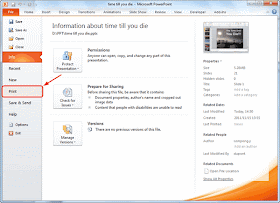









Hey, I just read out your blog, it's quite interesting and informative thank you for sharing it..personally, I like NutsandBolts for learning how to print powerpoint with notes. just check it out. I m sure you won't regret it
ReplyDelete