Several days ago, I found an excellent PowerPoint blog online. From that blog I have learned unintentionally a wonderful PowerPoint skill – how to make a PowerPoint look like a book. It is really amazing. So today I cannot help to sharing the skill with all of you. I am sure you will like it.
Step 1 Turn on your Microsoft Office PowerPoint, click “Insert”> “Picture” to insert a picture into the PPT. Adjust the size of the picture to the size of a book.
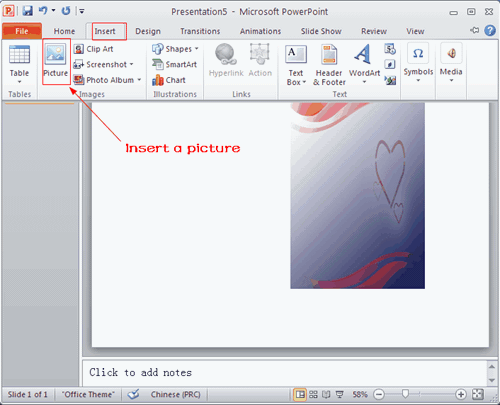
Step 2 Copy the picture and paste it on the same slide show, and then put the two pictures together. It looks a little like a book now, isn’t it? Add some words on it will be more vivid.
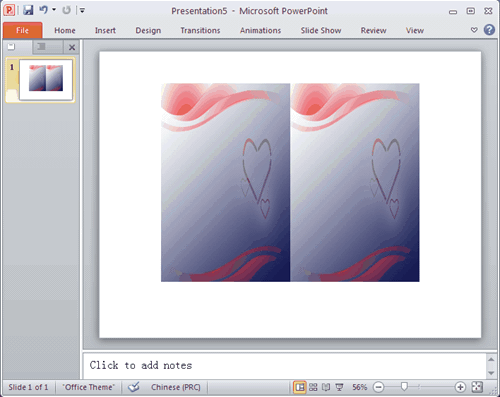
Step 3 Click “Insert”> “Text Box” to insert a text box into one picture and then write some words in it.

Step 4 Click “Design” to choose a theme, then it looks more perfect.
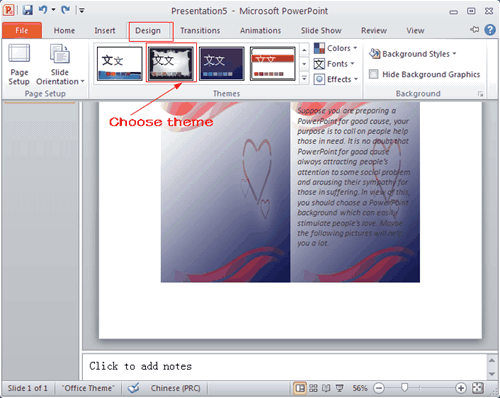
The following is my work, hope you will like it!
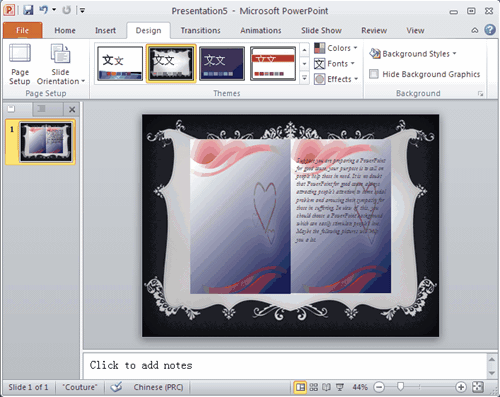
No comments:
Post a Comment